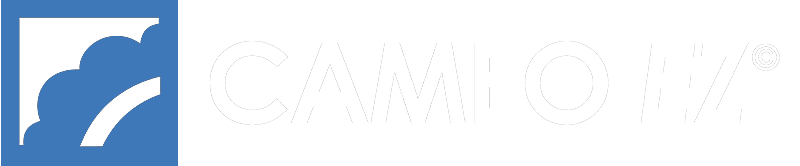Support for CAMEO EZ Websites
Customer Support is available 9-6 M-F at 1-800-726-1423 or email support@cameoez.com PDFs require Adobe Acrobat Reader
Needing to use the new file manager?
Comments are closed.
Pages
- About CAMEO EZ®
- Contact Us
- Coupons and Discount Codes
- Do’s and Don’ts
- Downloads for CAMEO EZ wholesale web sites
- File Manager
- FTP System
- How do I?
- How do I? vids
- HTML Primer
- Inventory
- Item Spreadsheet
- Log in/out
- Manufacturer Step-by-step
- Manufacturers
- Mobile Menu
- Online Catalogs
- Page Builder
- Page Builder for CAMEO EZ wholesale web sites
- Quick Fixes
- Quick Start Guide
- Reference
- Rep Admin
- Rep Agencies
- Rep Agency Quick Start Guide
- Rep Step-by-step
- Resources
- Retail
- Retail FAQ
- Retail FAQ OSC
- Retail Product Management
- Retail Quick Start
- Retail Site Options
- Security FAQ
- Store Locator
- Store Locator
- Support Bulletins
- Uploading Images
- Videos
- Welcome
- What is CAMEO EZ?
- Wholesale Spreadsheet Videos
- Woocommerce
- WordPress / WooCommerce Tutorials
- WordPress/WooCommerce
Archives
- October 2025
- September 2025
- June 2025
- April 2024
- February 2024
- August 2023
- November 2022
- March 2021
- May 2020
- October 2019
- May 2018
- November 2017
- October 2017
- September 2015
- July 2015
- February 2015
- October 2014
- September 2014
- August 2014
- May 2014
- April 2014
- February 2014
- January 2014
- May 2013
- April 2013
- December 2012
- June 2012
- April 2012
- March 2012
- July 2011
- May 2011
- September 2010
- August 2010
- April 2010
- January 2009
- October 2008
- July 2008
- February 2006
Categories
- Bulletin (16)
- Uncategorized (29)