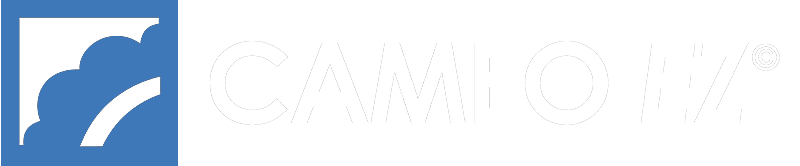Inventory
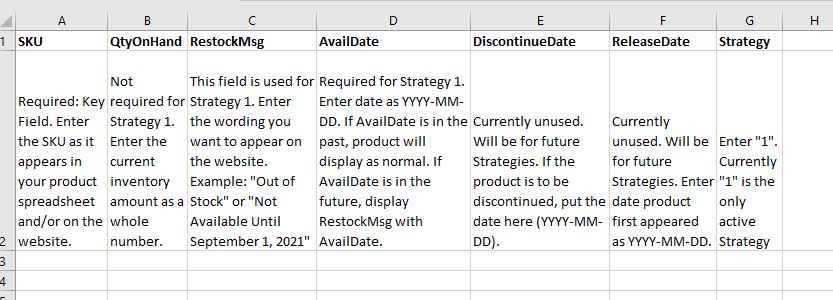
CAMEO EZ’s Inventory System uses a spreadsheet import, but the spreadsheet is different from the regular product spreadsheet. Since this is a new feature, additional code may be needed in the templates on your site, so you should contact OmegaNet before beginning to use the Inventory System.
Inventory can be imported using a spreadsheet (download the sample spreadsheet). The spreadsheet must be CSV (comma-delimited) format. In the SampleInventoryImportSpreadsheet.xlsx, row 2 is explanation and examples. Row 2 should be deleted before importing.
The header row of the import spreadsheet must contain the following in this order:
- SKU: Required: Key Field. Enter the SKU as it appears in your product spreadsheet and/or on the website.
- QtyOnHand: Not required for Strategy 1. Enter the current inventory amount as a whole number.
- RestockMsg: This field is used for Strategy 1. Enter the wording you want to appear on the website for each product (Examples below).
- AvailDate: Required for Strategy 1. Behavior will be different if date is past or future. Enter date as YYYY-MM-DD (NOTE: Excel is bad about automatically changing the date format to MM-DD-YYYY, so make sure you check it before importing).
- DiscontinueDate: Currently unused. Will be for future Strategy. Enter date as YYYY-MM-DD.
- ReleaseDate: Currently unused. Will be for future Strategy. Enter date as YYYY-MM-DD.
- Strategy: Enter either “1” or “2” depending on your preference. Each product can have a different strategy .
If you can export inventory from your back-office accounting package, you can copy/paste columns into the above spreadsheet format for importing.
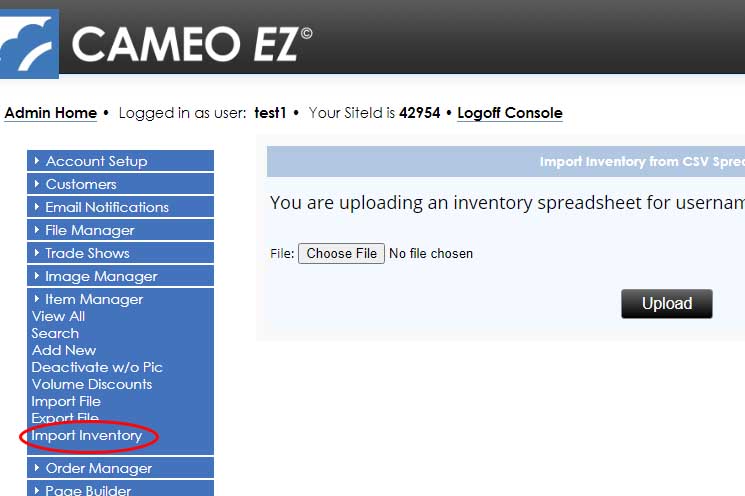
You can import your inventory spreadsheet in the Admin Console > Item Manager > Import Inventory. Be sure you have saved it as CSV (comma-delimited). Click “Choose File” and navigate to where you have saved the spreadsheet on your computer. Select it and click “Upload”.
Two Possible Use Cases
Currently there are two ways to use and display inventory on your CAMEO EZ wholesale site, depending on your preference. These are defined by “Strategy”, with the options being “1” or “2”, one of which must be present in column G of the spreadsheet when you do an import. While it is expected you will want to be consistent in which strategy you use, each product in your line can utilize either strategy, so you can have “1” as the strategy for some and “2” for the others, if that serves your needs.
Strategy 1
Strategy 1 distinguishes between products with AvailDate in the past and AvailDate in the future. The inventory information will appear with the product information on the thumbnail ordering page, the detailed description page, the search results page, the keywords page, and the order-by-pricelist page.
Strategy 1 does not display actual inventory quantities (QtyOnHand). In fact it does not reference the QtyOnHand column at all. Instead it utilizes AvailDate and RestockMsg. If the AvailDate is future, RestockMsg and AvailDate will be displayed together. There is no need to put a date in RestockMsg.
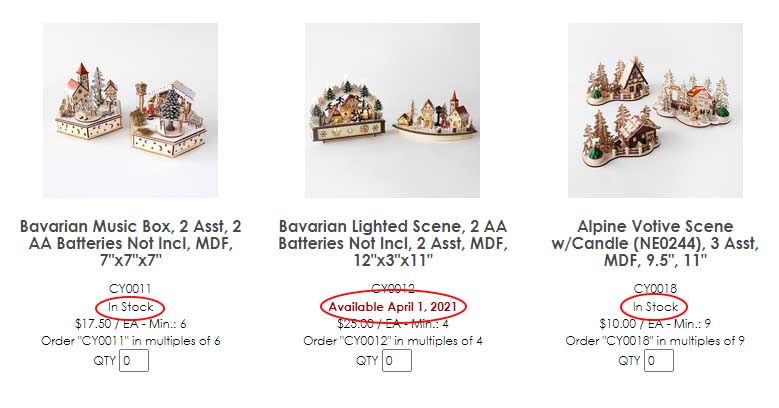
Example: if RestockMsg says “Available” and AvailDate says “2023-04-01” The message will read “Available April 1, 2023”. If, on the other hand, the AvailDate is in the past, only RestockMsg will be displayed. Example: “In Stock” or “Available”.
Strategy 2
Strategy 2 utilizes the QtyOnHand column. If the Quantity On Hand is more than zero ( 0 ) “In Stock” will be displayed. If Quantity on Hand is zero or a negative number, “Out of Stock” will be displayed and if there is a future date in AvailDate, “Available” will be displayed followed by the date (OmegaNet can change the “In Stock” and “Available” wording in the template if you prefer).
Example: If QtyOnHand is 47, “In Stock” will be displayed, but if the QtyOnHand is 0, “Out of Stock” will be displayed. In the case of QtyOnHand being zero or less, if AvailDate has a date in the future, “Available” will be displayed followed by the date in AvailDate, but if there is no date in AvailDate, just “Out of Stock” will be displayed.
Different styling for font-weight, color, etc., is possible for “In Stock” and “Out of Stock” states using span classes in the stylesheet.
There is one more option with Strategy 2: If you prefer, OmegaNet can modify your templates to display the RestockMsg instead of “In Stock” and “Out of Stock”. Some prefer not to have to manage the RestockMsg, which is why Strategy 2 uses QtyOnHand to trigger those messages automatically.