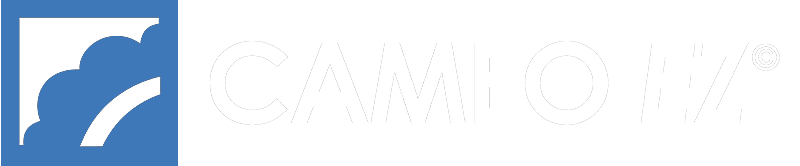Recently, OmegaNet modified the log-in process for our wholesale sites so that you can specify a page you’d like to link to AFTER log in. Until now, if you linked to, say a specific product, you would be taken to the log in page and after you logged in, you would be taken to the Main Category page. There was no easy way to find the product you had originally linked to.
Now it is possible to provide your customers with a direct link to a product AFTER logging in, so they can find and order it.
Use Cases
How can you use this?
- Links in email advertising. Simply link to the product you want to feature (see below for link structure).
- Links on landing and sales pages, where you direct customers to a dedicated page for a special offer.
- Links in social media, such as Facebook/Meta, Instagram, Twitter/X, Pinterest, etc.
Note: Customers who are already registered on your site will be able to simply log in and will be taken to the desired page, but those not registered (such as those coming from social media) will need to first register before they can log in and go to the page. This may require clicking the link again.
How to format the link
IMPORTANT NOTE: You should not simply copy the URL from your browser when you are logged in. You can start with that, but you must modify it before using the link in the ways described above. Here is an example of a possible link URL and how it should be modified. When you copy the URL from the address bar of your browser it will look like this:
(the URL above may break to two lines on the page, but there should be no line breaks or spaces in the URL) In your case, in the URL above, “userid=0000000&” will be the actual 7-digit customer ID for the user for which you are logged in. You MUST delete the “userid=0000000&” because that will vary with each person who logs in and the system will automatically be added to the URL when they log in. Everything else you can leave, like “item=000000000000,” which will be the actual 12-digit item number of the product which was automatically displayed by the system, “sku=ABC123” which will be your actual SKU and “&cat=000000” which will be the actual category ID of the product. You could delete “&cat=000000” to shorten the URL because it isn’t required.
To recap, you MUST delete “userid=0000000&” and you CAN delete “&cat=000000” to shorten the URL.
So the resulting link would look like this:
It may also be desirable to further shorten the URL using an online service like bitly.com, tinyurl.com and there are others which you can find using a web search. Be sure to test the URL link when you use it to be sure your modifications were correct.