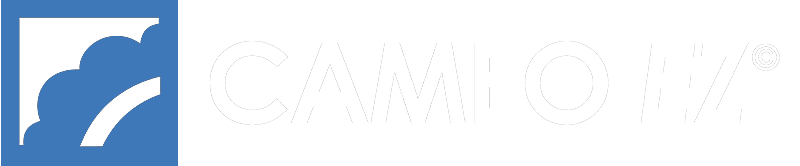Sending Files to Your Web Site – File Transfer Protocol (FTP)NOTE: Because of PCI Compliance, FTP is only available for the “images” folder and its subfolders. For uploading other files you must use the File Manager. Part of the process of managing your CAMEO EZ website is uploading files from your computer over the Internet to the server where your web site is hosted. This can be accomplished with via FTP (“File Transfer Protocol”). Product image files may be jpgs. FREE FTP on Windows Computers ftp://images.cameoez.com (NOTE: this changed in 2021. It was previously ftp://images2.cameoez.com) You will get a login/password popup. Enter your login and password (the same as your Admin Console login and password credentials. If you don’t know your login and password, contact OmegaNet). You will see the “images” folder which you can double-click to open. There you will see the “import” folder where your images should be uploaded. Open another window to find the images on your computer or network, then you can use “drag and drop” or “copy and paste” to put the images into the “import” folder. It may take several minutes to upload a large number of files. After uploading, Process Images under the Image Manager in the Admin Console. There are also commercially available software programs (“FTP Clients”) available. FTP “CLIENT” SOFTWARE PROGRAMS Once you have downloaded and installed your FTP program, you will need to set up the connection to your web site so that it appears in the list of “Configured Sites” (the term used in WS-FTP). You only need to do this once. The FTP program will have a place to enter the parameters for a “New” FTP site. Enter the information in the blanks on the screen provided by your FTP program. If you wish, you can choose to have the program “save password” so you won’t have to enter it each time. Use the following parameters to access the site. Write your information in the blanks provided for future reference. Your CAMEO EZ admin login credentials are used with these FTP packages. Refer to the programs instructions or “Help” for specific information on using the FTP Client. |
Customer Support is available 9-6 M-F at 1-800-726-1423 or email support@cameoez.com PDFs require Adobe Acrobat Reader
Needing to use the new file manager?