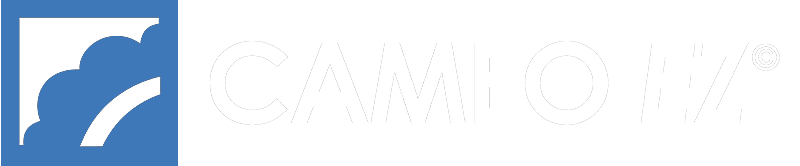Under Account Setup > Feature Options > Pricing Options, you can now create Groups to get different pricing based on special contracts. Some vendors call this “Tiered Pricing”. When you use Group Pricing customers will see different prices depending on the Group to which they are assigned.
Instructions:
 When you select “Group Pricing” under Pricing Options, you will get a “popdown” where you can create the group and give it a percentage of either the wholesale or the retail (MSRP) price.
When you select “Group Pricing” under Pricing Options, you will get a “popdown” where you can create the group and give it a percentage of either the wholesale or the retail (MSRP) price.
- Code: This is the code by which the system will know what price to display. Example: 10off might be the code for a group that gets 10% off the Basis price. NOTE: Do not use spaces, punctuation or symbols in this code.
- Name: This is the name by which you know the group, such as “Hallmark Stores”. NOTE: You can have spaces in this field.
- Percentage: In the “Percentage” blank, enter the amount of the price for each group as a percentage of the wholesale or retail price (whichever you are using as your Basis). Example: if the group gets a price that is 10% lower than the Basis, enter “90” (not “10”). If the group gets a 10% higher price than wholesale, enter 110. Do not enter the percent sign (%).
- Basis: The Basis is the price on which the Percentage is based. If the wholesale price is your starting point to calculate the percentage, select “Wholesale”. If your groups get a percentage of the Retail price (MSRP in the spreadsheet), select “Retail”.
After entering your information for the Group or Groups, scroll down and click “Update Feature Options” to save.
Once you select “Group Pricing” and create your groups, you can assign customers to groups by going to Customers > Registered Users or Search Users to find the Customer.
 Click “Edit” to view the details of the Customer record. There you will see “Group Pricing Information” with a dropdown where you can select one of your groups. Finally click “Submit Registration Info” at the bottom of the page to save. All Customers default to the Basis pricing unless you put them in a group.
Click “Edit” to view the details of the Customer record. There you will see “Group Pricing Information” with a dropdown where you can select one of your groups. Finally click “Submit Registration Info” at the bottom of the page to save. All Customers default to the Basis pricing unless you put them in a group.
NOTE: If you don’t see the Group Pricing Information dropdown the first time you go there, log out of the Admin and the log back in. That will reset your session and you should see it.
BULK UPLOAD
If you want to create codes for large numbers of your customers, use the “Export to File” to download a CSV file that you can open in Excel and add the group code in column AN. Once you have added all the codes, use “Import from File” to upload your customer list.
You can download a Sample Customer Spreadsheet here.